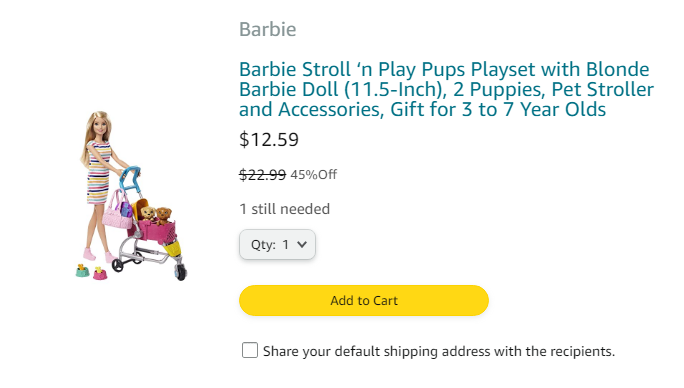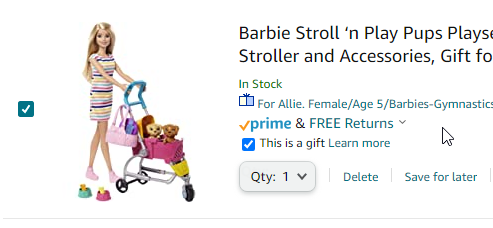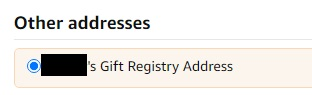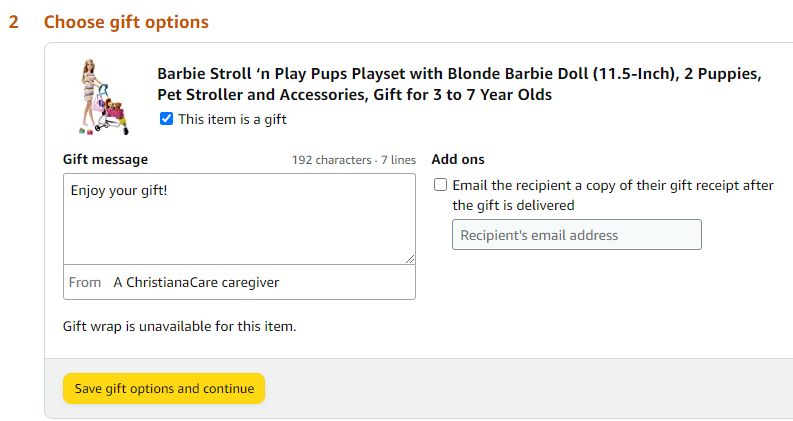Instructions for Sponsors
General Information
Thank you so much for your generosity and support of this program! I really appreciate each and every one of you.
Like last year, we’re using Amazon Holiday Gift Lists as an efficient way to match sponsors and families. Each child will have their own gift list.
You must have a personal Amazon.com account in order to purchase and pay for gift list items. If multiple members of your department will be purchasing items, then each person will need to log in to their Amazon accounts to purchase items in a gift list.
When you click a gift list URL, you should see the ChristianaCare Caregiver’s full name. Then below it, you should see the child’s First Name, Age, Sex and their Hobbies/Interests. This is for two reasons:
1. It eliminates the need to have access to the family’s information when purchasing gifts, especially if multiple team members will be purchasing gifts.
2. If any gift list items are unavailable or too expensive for your budget, you can shop for alternative items that the child might enjoy.
I’ve instructed families to refrain from requesting expensive items such as computers, phones, tablets, video game systems, etc. If a family does add an expensive item to a gift list, you can decide whether or not to purchase it.
If there are no lesser-priced items on the gift list to choose from and you aren’t able to purchase the expensive item(s) requested, please let me know and I’ll contact the family to update their gift list with some lesser-priced items.
Please don’t feel pressured to purchase every item on a child’s gift list. Please only buy what you can afford.
You can also purchase items for a child that aren’t on their gift list. Maybe it’s something you think they’ll enjoy. Or something that’s popular amongst children their age. Feel free to do so. However, we encourage you to prioritize items on the gift list first.
Parents/Guardians might add more items to their gift lists later. So what you see now might not be everything.
If items on a gift list are sold out, you can purchase an Amazon eGift Card or Gaming Gift Card (if applicable) instead. If you decide to send one of these, please let me know so I can confirm that the family received it electronically.
Items can be directly added to your cart from the gift list link or you can shop Amazon for a lower priced or similar item.
If you’d like to purchase something for the parent/guardian, you’re welcome to do so! You can reach out to them directly to find out what they like, their clothing sizes, etc. Or you can ask them to create a Gift List for themselves, to make it easier for everyone.
When checking out, make sure you set the shipping address to the parent/guardian’s address. You’ll see the option in your list of shipping addresses. Amazon will only show their City, State and Zip.
When you or your department have finished shopping from the gift list completely, please notify me. This doesn’t necessarily mean that you’ve purchased every item the gift list; It just means you’re no longer purchasing items.
Instructions on Purchasing from a Gift List
(Screenshots are from 2023, but they’re still accurate.)
Reminder: You must have a personal Amazon.com account in order to purchase and pay for gift list items. If multiple members of your department are sponsors, then each person will need to log in to their Amazon accounts to purchase specific items in a gift list.
Step 1: Click Registry link to view the gift list.
Step 2: Sign in to your Amazon account
Step 3: Click on an item to add it to your cart. Uncheck the option to show your shipping address. This will keep your information private.
Step 4: When finished, go to your Cart.
Step 5: Check the box labeled “This is a gift”
Step 6: Proceed to checkout
Step 7: Select the recipient’s address as the Shipping Address. This is the address the gift(s) will be sent to. Be sure the Shipping Address does not default back to your address.
Step 8: Write a message and who it’s from. You can write your name, “A ChristianaCare Caregiver”, “A fellow Caregiver”, “Secret Santa” or anything else you’d like.
Since you have the Caregiver’s email address, you can opt to send them a copy of their gift receipt.
Then click Save gift options and continue.
Step 9: Choose a payment method and continue
Step 10: Review items and shipping. Choose a delivery option. Then place your order.
As long as you follow the steps above, your name, shipping address and billing address will not be revealed to the sponsored Caregiver(s).
Please let me know if you have any questions. Thank you!